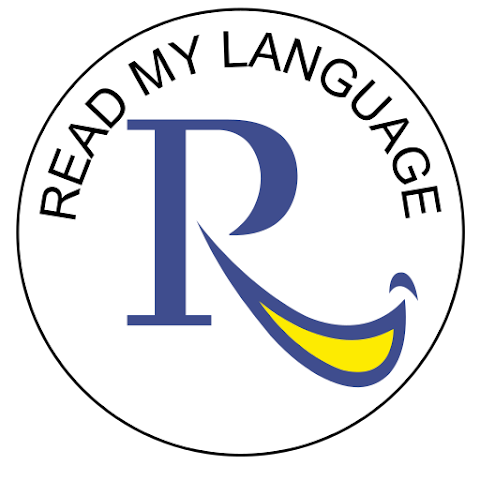Usage on a Regular Basis
It’s Fun
It’s Fast
It’s Effective
Download the Read my language App Now – play.google.com/store/search?
1. Click on the Icon (App) button ![]() on your Android Mobile App screen. Introductory screen gives some instructions.
on your Android Mobile App screen. Introductory screen gives some instructions.
Once you have finished reading it, click the Close button.
2. A new page opens and you will be prompted for ‘Login ID’ & ‘Password’. Please enter these details & click ‘Login’.
3. The Learn English Main Screen then appears. Choose the desired ‘Target Language’ from the drop-down menu & click on ‘Learn English’ button. Alternately you may click on the ‘Click Here’ button as well.
4. The RML Library page now appears. Select your desired content.
5. The chosen chapter is displayed in your desired transliterated script. This page allows you to read the contents of the chapter in the script of your choice.
6. Click on ‘Learn’ button for additional options.
Once you press the ‘Learn’ button, the text appears in a tabular form – English text in the left column and target script text in the right column.
On the top you will be able to see check boxes with the options, ‘Translate’ and ‘Read Aloud’. You will also see a ‘Close’ button at the top and one at the bottom of the page.
Clicking on any English text in the Left column reads out the entire sentence so that the student gets to know how the sentence would be pronounced.
Clicking on any text in the Right column gives the pronunciation of the specific word and its meaning.
Select the ‘Read Aloud’ checkbox. Once done, click on the Right column. Read out the sentence in the cell that was clicked. It will be written out in English and by comparing with the English sentence on the Left column you will be able to understand whether you are speaking correctly or not.
Click on the ‘Close’ button when done. You will be taken back to the first page that opened initially.
To come out of the app, simply click on the ‘X’ on the top right corner.